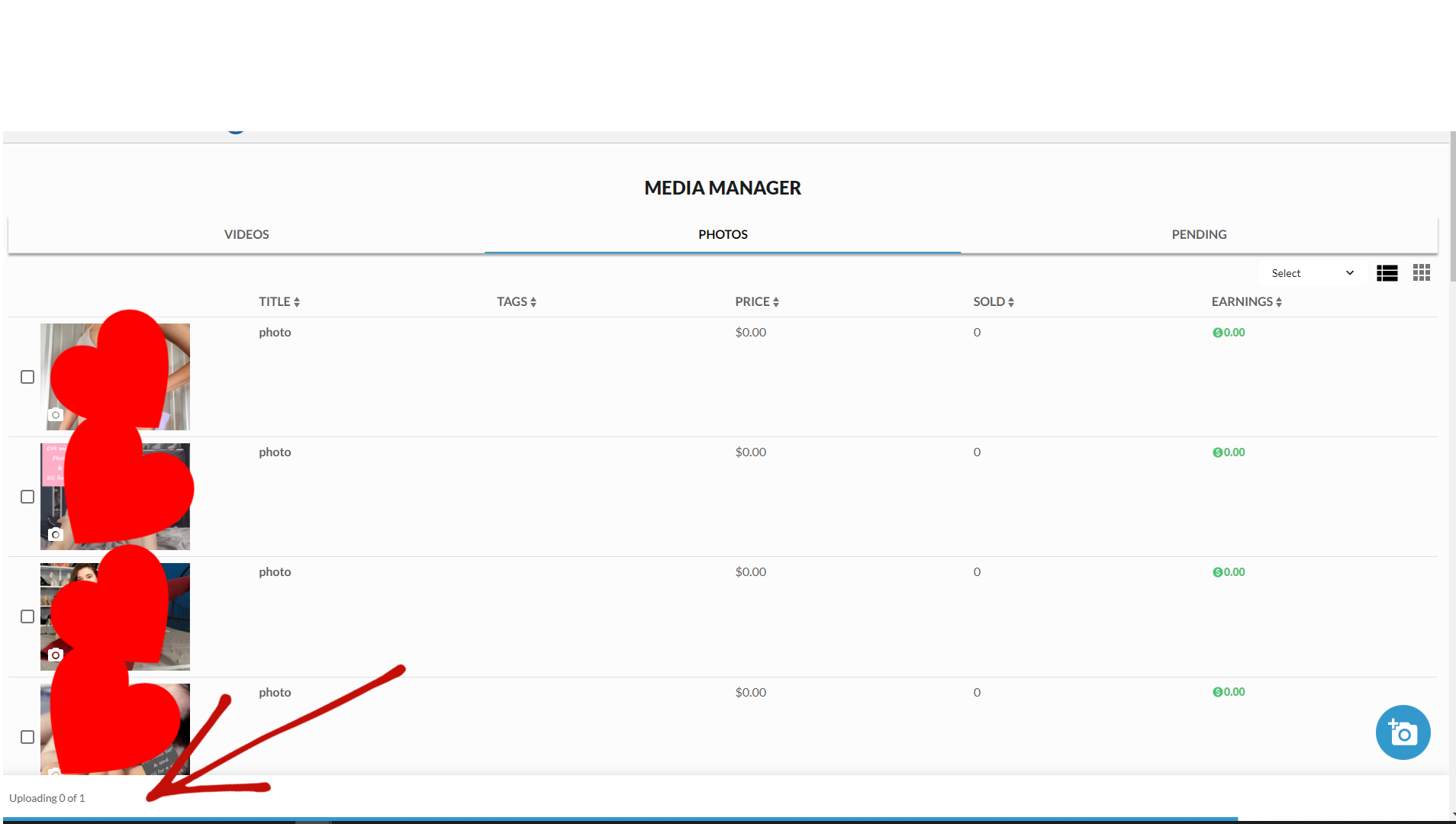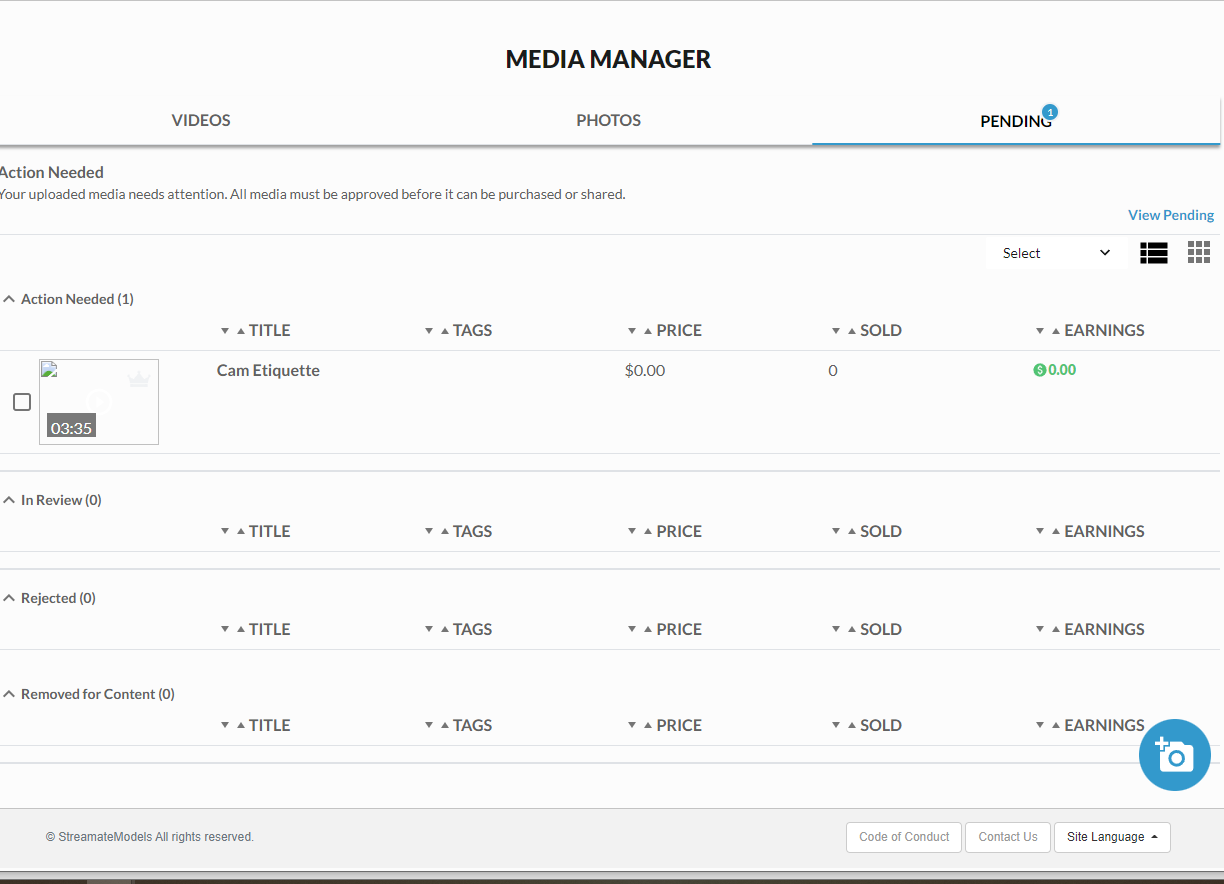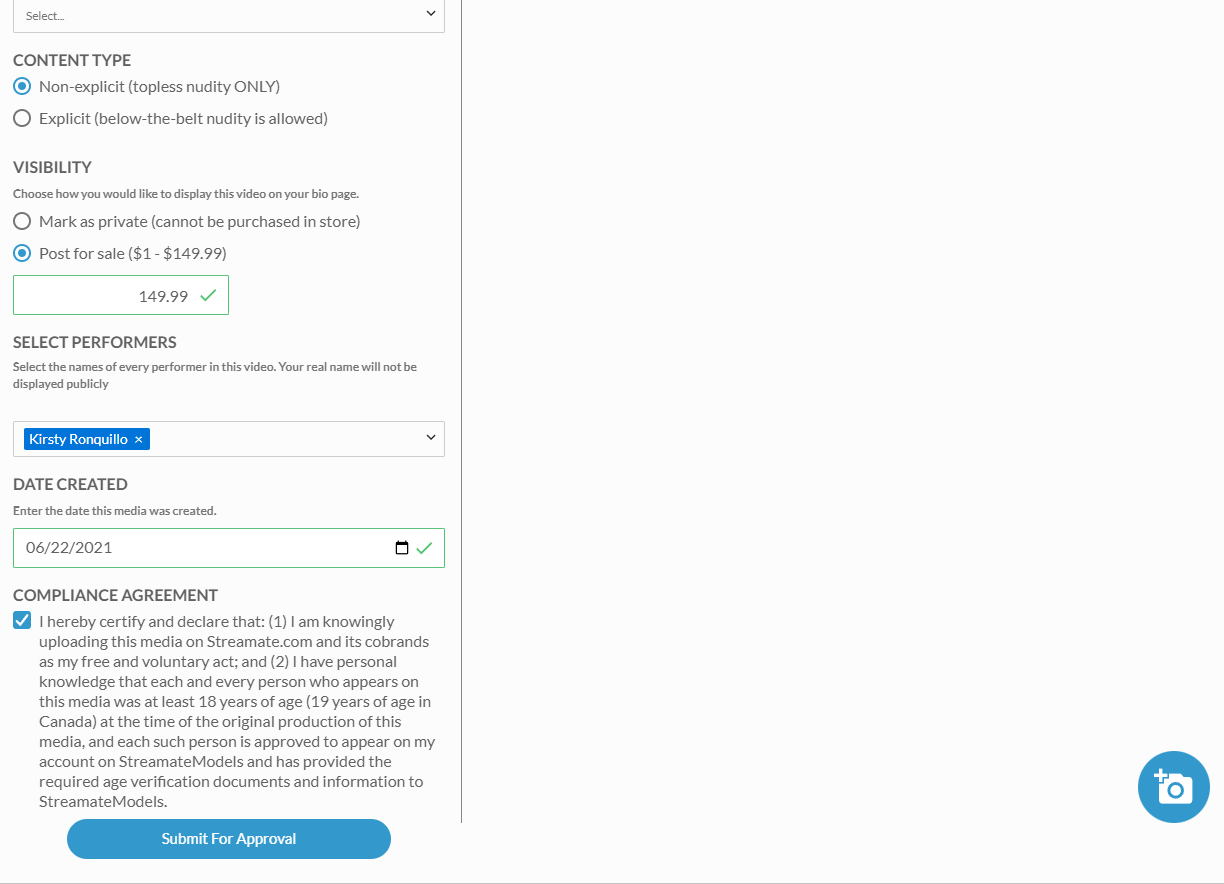Studio Policy on Content:
Since the majority of photo and video sale commissions are split 50/50 between models and the site directly, we ask that models use their own time to record and upload content. Please do not spend scheduled shift time on these projects, as that time is meant to be spent generating revenue for both yourself and the studio.
Models are still welcome to use our facilities to record content, we just ask that you speak with management first. If there is a room open, you can come in early or stay late to record content here. This way, we won’t send a model to work in the room you’re recording in and there won’t be any misunderstandings between you and management.
There are also some setting changes that need to be made to OBS in order for your recordings to have sound. If you intend to use OBS instead of your phone to record videos (smart, because you’ll have the Streamate watermarks) be sure to let us know each day you want to record content so we can double-check every important setting for you, as well as make sure it’s set appropriately when you’re done, so you or the next model can stream without incident.
Selling Photos (Video Sales info Below!)
Selling photos is easy on Streamate!
On your model Dashboard, go to “My Feed” to begin making a post or mass message.
How to Sell Photos and Videos via Post to Your Activity Feed

On your Dashboard, go to “My Feed”

Post or Mass Message?
You can choose to create a post which will be visible to your Favorites when they visit the Activity Feed on their customer account, or you can use Mass Message to send media to your Favorites, Fan Club, or anyone who has done a show with you.
For now, let’s make a Post. Below, you can see how to use the Mass Message feature!
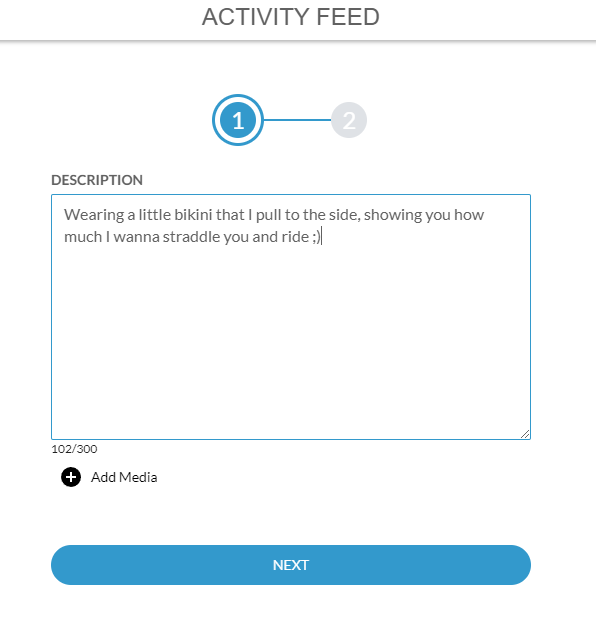
Write a descriptive title when sending locked content. Until a customer pays to unlock, all they see is a plain gray square, and a number denoting how many pictures/videos are in the post.
A sexy description will entice more customers to unlock it!

Add Media
You can add pictures or videos. AFTER you post or sell content, it will be available in “Approved Media” for easy sharing in the future.
For brand new content, click “Upload.”
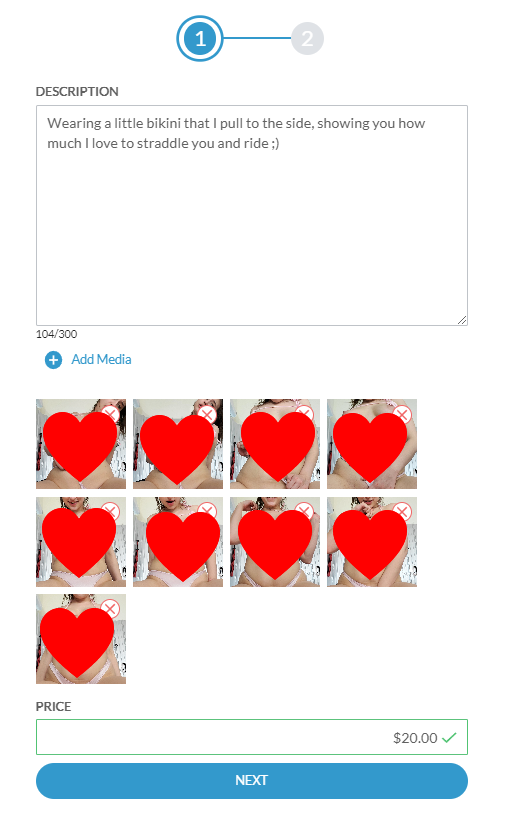
Order and Price
If your media needs to be in a specific order (like a strip tease photo set) then be sure to upload 1 file at a time to this page.
How you price your media is up to you. If you would like our advice, we are just a phone call away!
You can also choose to send unlocked content, which is a good way to appreciate Favorites or Fan Club members.

When uploading new content, you will want to have the creation date handy (you can check the creation date of photos on most devices by pulling up the general information on the picture) as the site needs to verify:
1. WHO is in the picture
2. WHEN the picture was taken, to verify you were 18+ at the time it was taken
3. That you AGREE with their Compliance Agreement.
You will have to do this for each image.

Once all information is uploaded, Submit for Approval!
As long as your media does not violate the Code of Conduct, you should have no issue getting your Post approved.
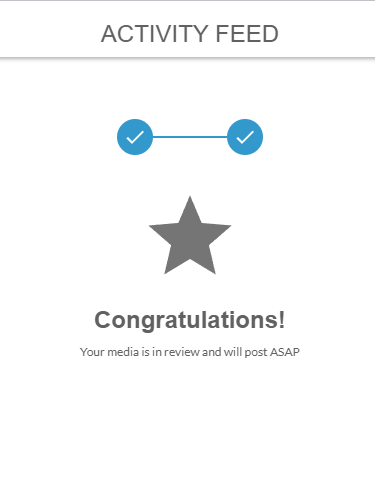
You can expect approval to take 1 hour to 3 business days, depending on the volume of models also using this tool to send media immediately.
If you chose to Schedule your post, “ASAP” will be the date and time you chose.


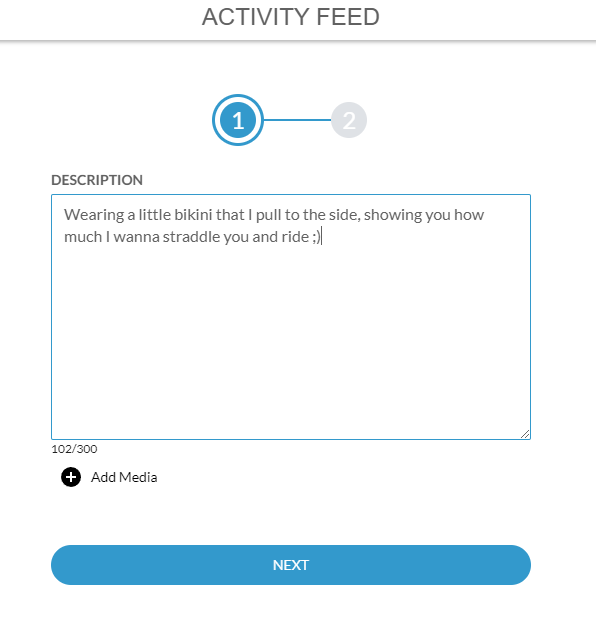


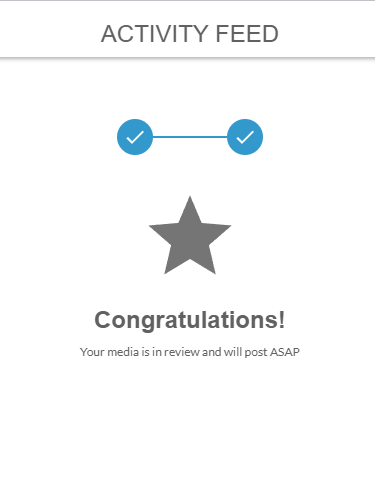
How to Sell Photos and Videos via Mass Messages

On your Dashboard, go to “My Feed”

Post or Mass Message?
You can choose to create a Mass Message which will shoot this media directly into your customer’s inbox. This is a great way to reach different audiences than just your Favorites. Be careful though, as many customers are on our site because it ISN’T like 0nlyFans, and might be annoyed by a barrage of locked messages.
For now, let’s make a Mass Message. Above, you can see how to use the Activity Feed feature to create a Post!
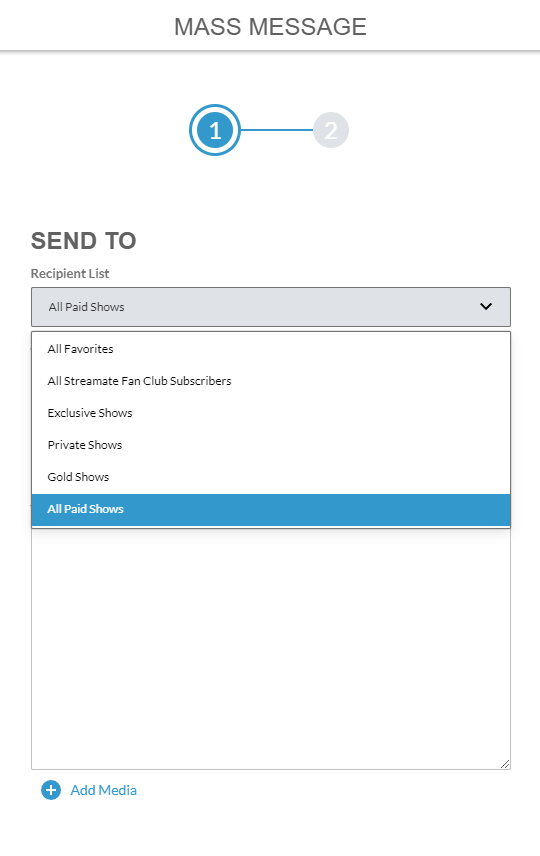
Choose who to send your media to.
Take advantage of the different options you have:
Favorites - Reach the widest possible audience.
Fan Club - Give free or reduced priced content to your Fan Club members. Be sure to mention they are getting that particular post BECAUSE they are in your Fan Club, to entice them to stay subscribed.
All Paid Shows - Many customers who take you to shows may forget to Favorite you.
For the sake of showing you all the options available, we will choose All Paid Shows in this example.

Add Media
You can add pictures or videos. AFTER you post or sell content, it will be available in “Approved Media” for easy sharing in the future.
For brand new content, click “Upload.”

Write description, add media, Send Now vs Schedule, and Price to Unlock.
Description: Write a descriptive title when sending locked content. Until a customer pays to unlock, all they see is a plain gray square, and a number denoting how many pictures/videos are in the post.
Add Media: If your media needs to be in a particular order, upload each file 1 at a time until all media is added to the message. Otherwise it will be in random order.
Now vs Later: To spam or not to spam? If you create schedule, you can drop posts throughout the month without thinking and rake in that passive income. But if you haven’t posted anything yet, try Send Now instead to get the ball rolling!
Price: This is always your call. If you would like our advice, we are just a phone call away!

When uploading new content, you will want to have the creation date handy (you can check the creation date of photos on most devices by pulling up the general information on the picture) as the site needs to verify:
1. WHO is in the picture
2. WHEN the picture was taken, to verify you were 18+ at the time it was taken
3. That you AGREE with their Compliance Agreement.
You will have to do this for each image.
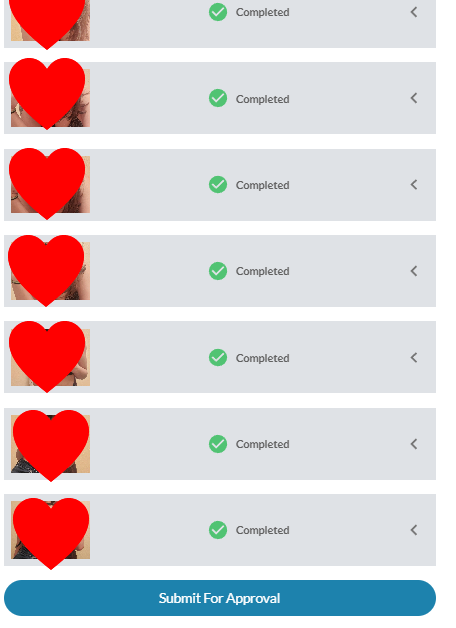
Once all information is uploaded, Submit for Approval!
As long as your media does not violate the Code of Conduct, you should have no issue getting your Post approved.
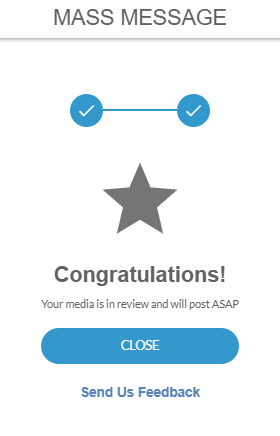
You can expect approval to take 1 hour to 3 business days, depending on the volume of models also using this tool to send media immediately.
If you chose to Schedule your post, “ASAP” will be the date and time you chose.

Selling Videos
You can sell videos via Posts or Messages, but you can also post them to your profile to always have available in a Video Gallery to new customers!

Go to “Media Manager” which is a tool that allows you to post FREE photos, and FREE or PAID videos, all to your profile for customers to view.

On any tab of Media Manager, you will see a blue camera button. Click this to start adding media.

Read these approval guidelines carefully - most video rejections can be prevented by making sure you’re using the right video/photo file format, only using Streamate’s music library for your videos (ask us how!) and by being sure your content does not violate the Code of Conduct.
Remember, if you can’t do it in a show, your DEFINITELY can’t do it in a moderator-reviewed video.
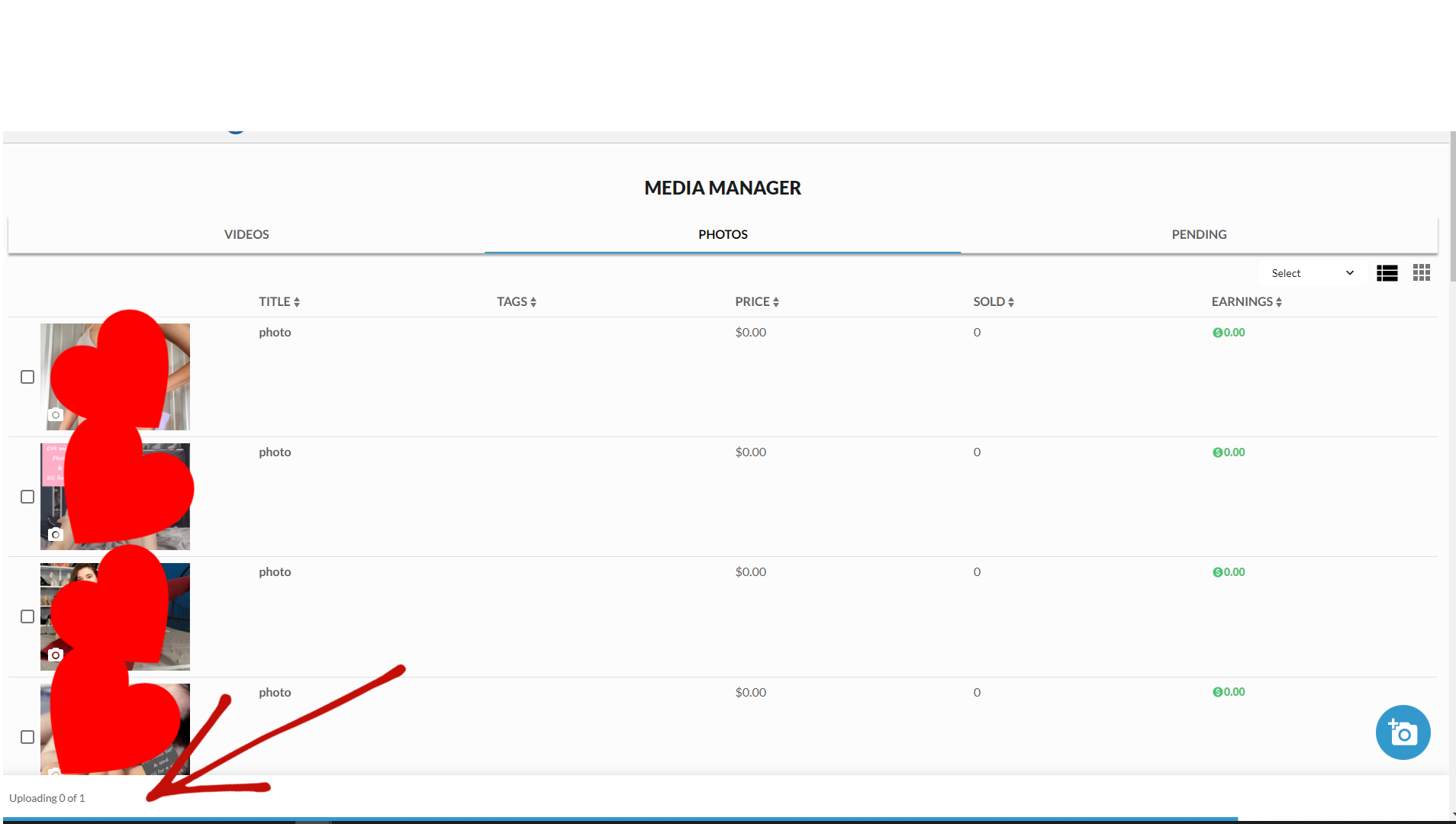
DO NOT LEAVE THE PAGE DURING AN UPLOAD!
If you’re on a desktop, you can use other tabs, but if you are uploading on your phone, it will stop uploading when you navigate to a different page/app. Leave it be until the loading bar is complete and disappears!
When it’s done uploading, refresh the page.
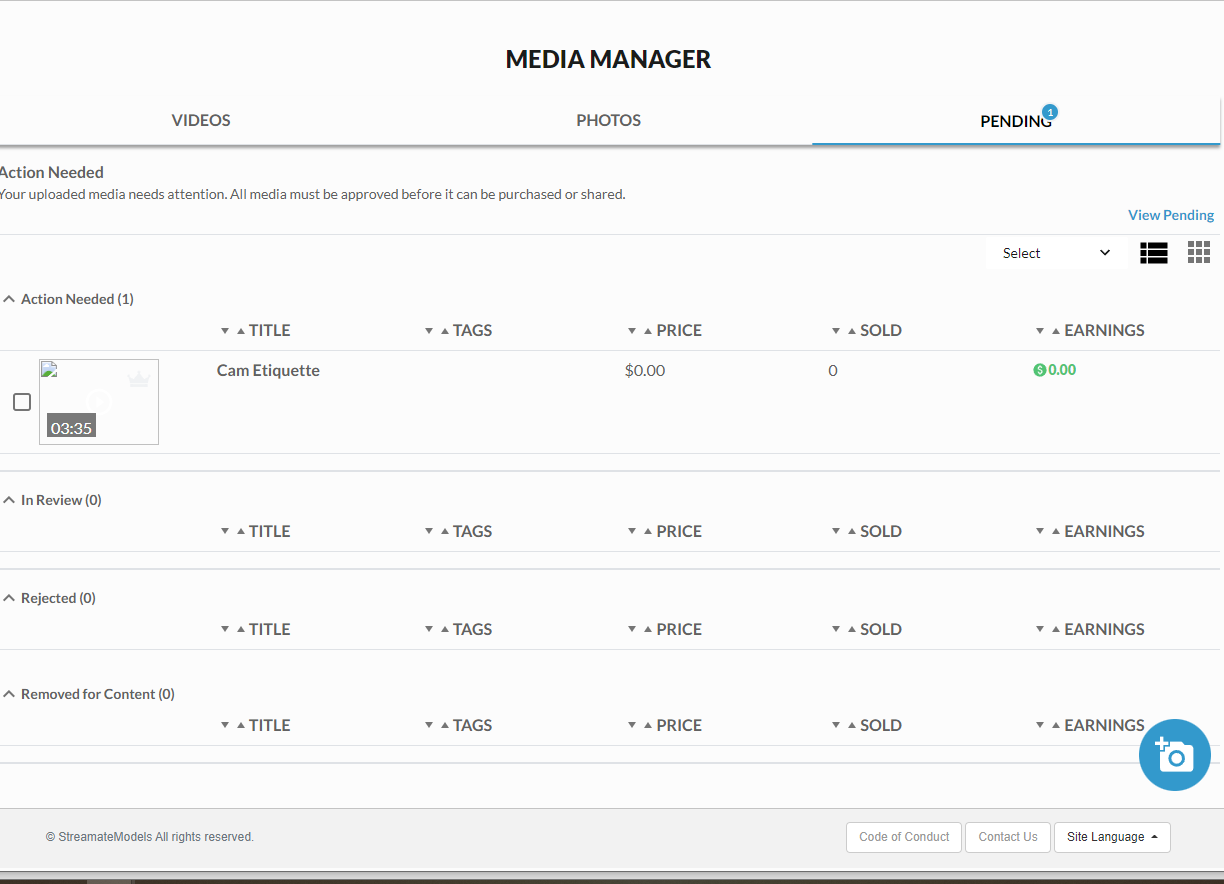
Wait.
Your video will take a few minutes to complete the upload process from here. While your video looks like this example, you won’t be able to do anything with it. Check back in 5-10 minutes to see if it’s ready!
Refresh the page.
When you can finally see a video thumbnail, click or tap on it to complete the next steps.

To be approved, fill out the following fields:
Title: Make a descriptive title that will entice guests to purchase it. They will not get to see a thumbnail until it’s purchased.
Tags: Make your video easy to find in search results. Add tags that describe YOU and your PERFORMANCE!
Music: If you used any, select which song here. Remember you can only use tracks from the Streamate Music library.
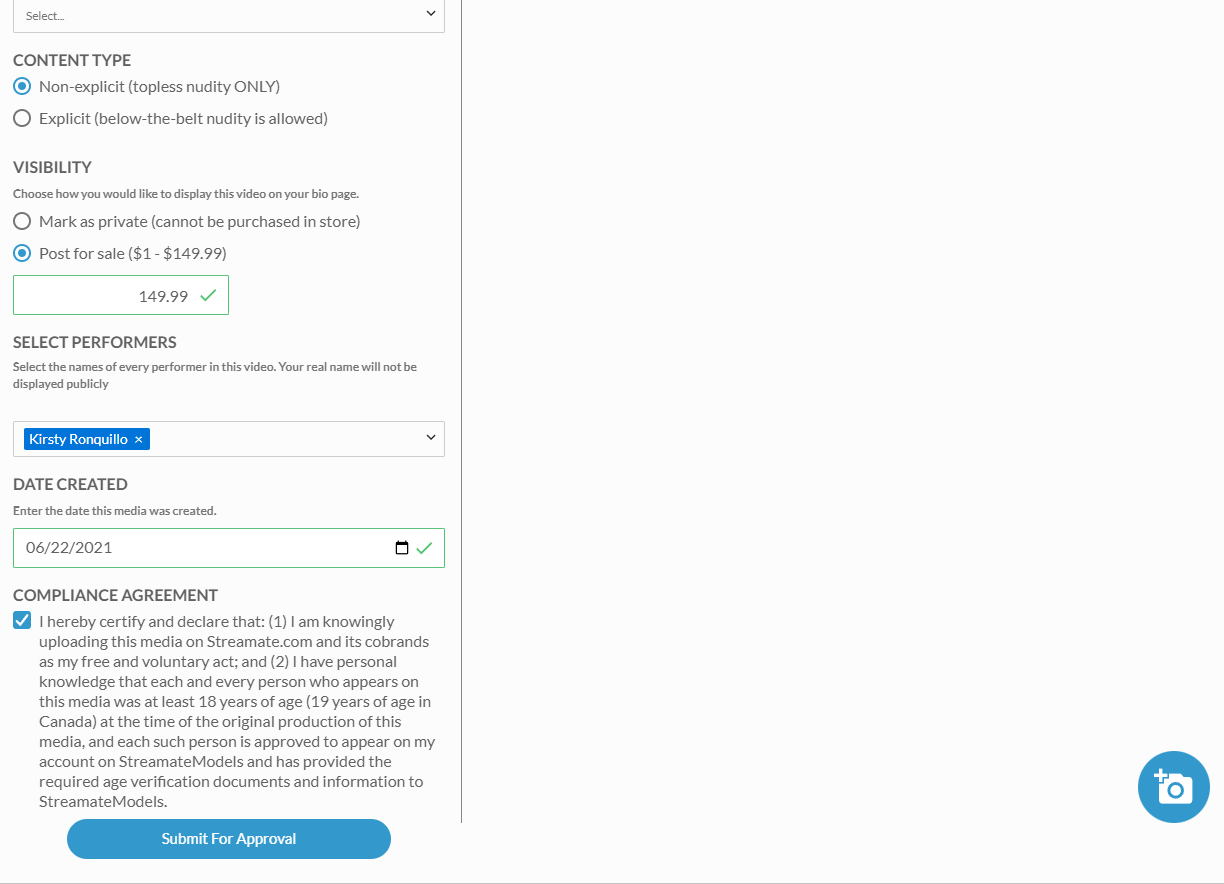
Content Type: If you can do whatever you did in your video in your Guest Chat, it’s non-explicit. If you can only do it in a show, it’s Explicit.
Visibility: Custom or holiday themed videos might be best marked as Private. IF you want anyone visiting your profile OR the Video Store to be able to buy your video, Post it with a price. (You can also set the price to $0 for non-explicit videos to help you build an audience when you are offline)
Select Performers: Make sure your name is selected. If you would like to post videos with other people in it, give us a call so we can advise you.
Date Created: You can find the creation date by inspecting the video on your phone or computer. Otherwise, just use your best guess. They just want to make sure you were 18 or older when it was created.
Now just agree to the Compliance Agreement and Submit for Approval!

Wait for review. You can expect your video to be reviewed in 1-3 business days.
If your video is approved, it will be available for sale or to gift to customers right away.
If your video is rejected, shoot us a text to find out why. We can usually help explain what happened, or we can appeal to the site on your behalf if they rejected it for a bogus reason.